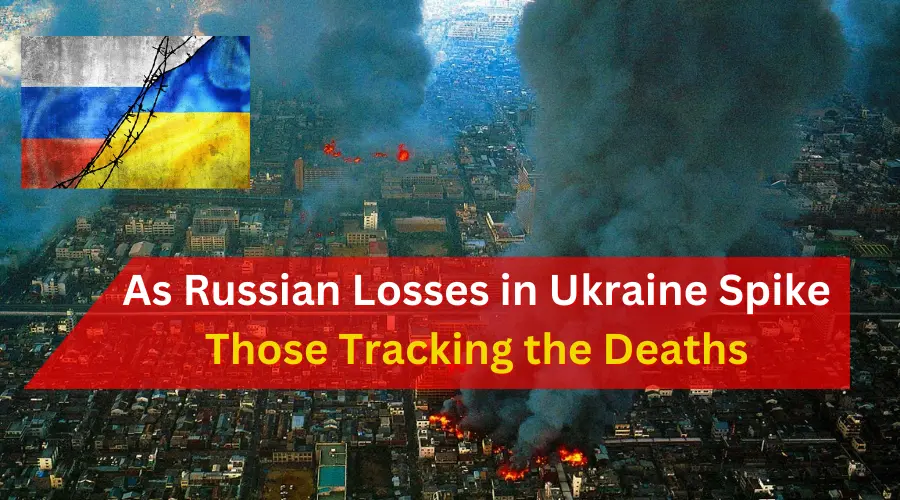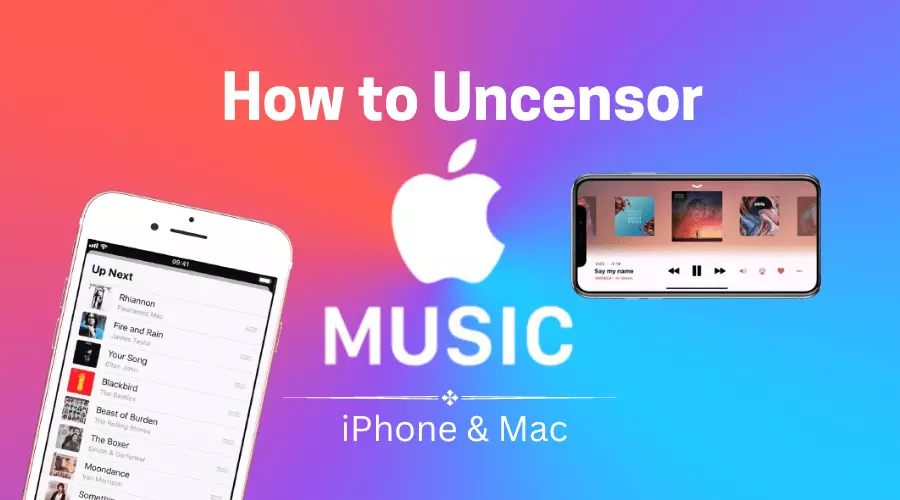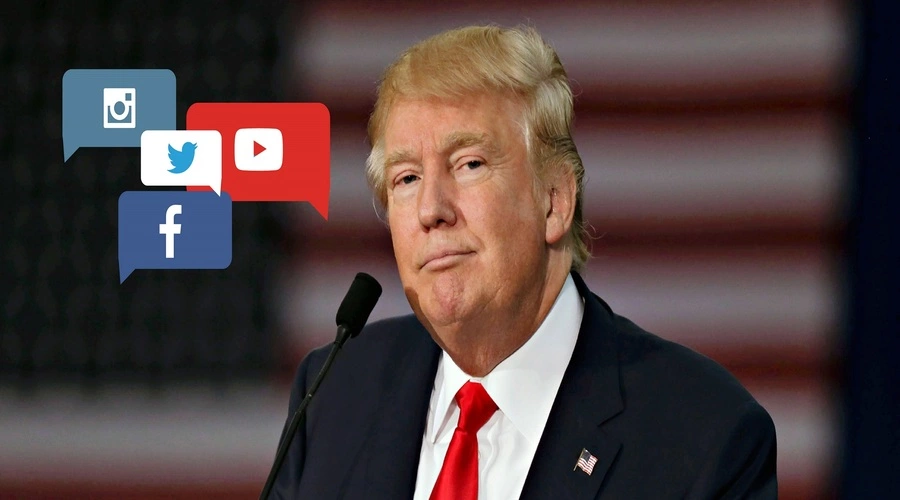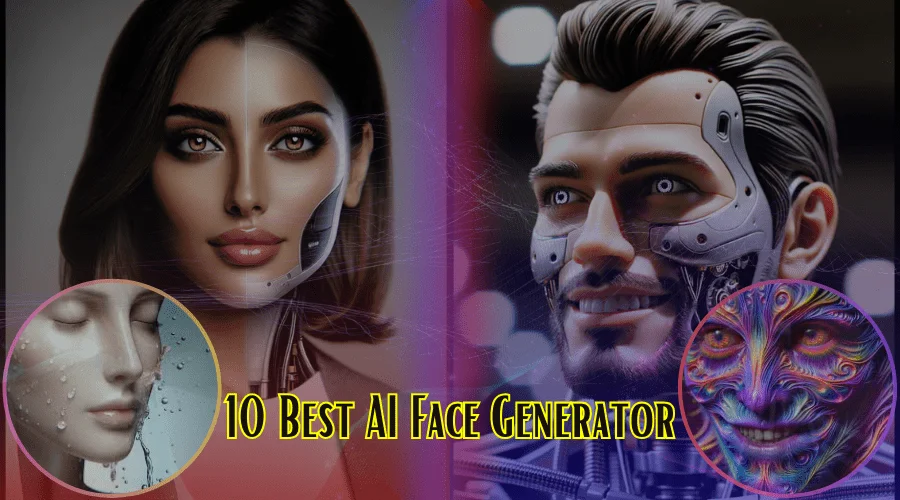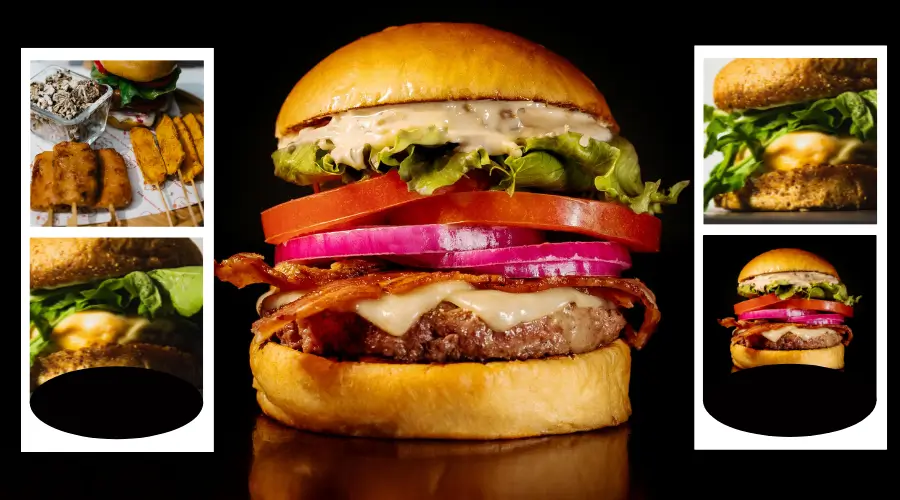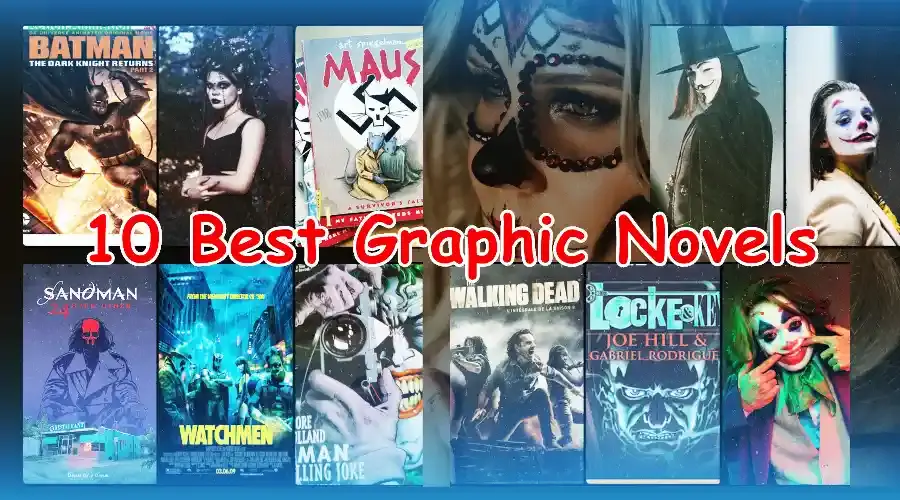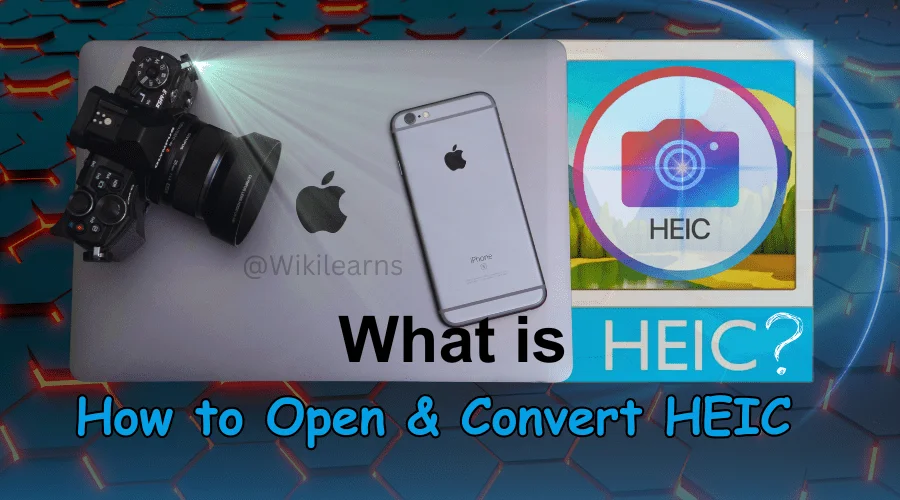
What Is HEIC File | 3 Easy Ways to Open & Convert It
If you want to get answers to the question of what is HEIC file, you have to know about the HEIF format of images. Because the HEIC is the updated version of the file format HEIF. The HEIF format allows the storage of digital images and image sequences encoded.
The image format HEIF has become the most popular format among iOS users after 2017. During this period Apple has launched a new format HEIC to compress without losing quality. That means it can save and provide high-quality images but doesn't consume more space. So this has become more popular than JPG format.
What is HEIC File?
HEIC refers to 'High-Efficiency Image Container', which means it can store images and sounds by encoding. In simple language, you can store single or multiple photos with sounds in this format. And it will not consume too much space like other traditional formats (JPG). Though it consumes less space than other formats, even it maintains higher quality.
Moving Picture Experts Group or MPEG has developed the image format HEIC based on HEVC or High-Efficiency Video Coding. In 2017, Apple adapted the HEIC on their iOS 11 and macOS High Sierra.
But there is a major issue still now with the HEIC image format, it is most compatible with the Apple ecosystem. If you want to use it outside of Apple Eco, you might face issues. However, don't worry, we will discuss the benefits, drawbacks, what is HEIC file, and everything about it.
What are the Pros and Cons of HEIC
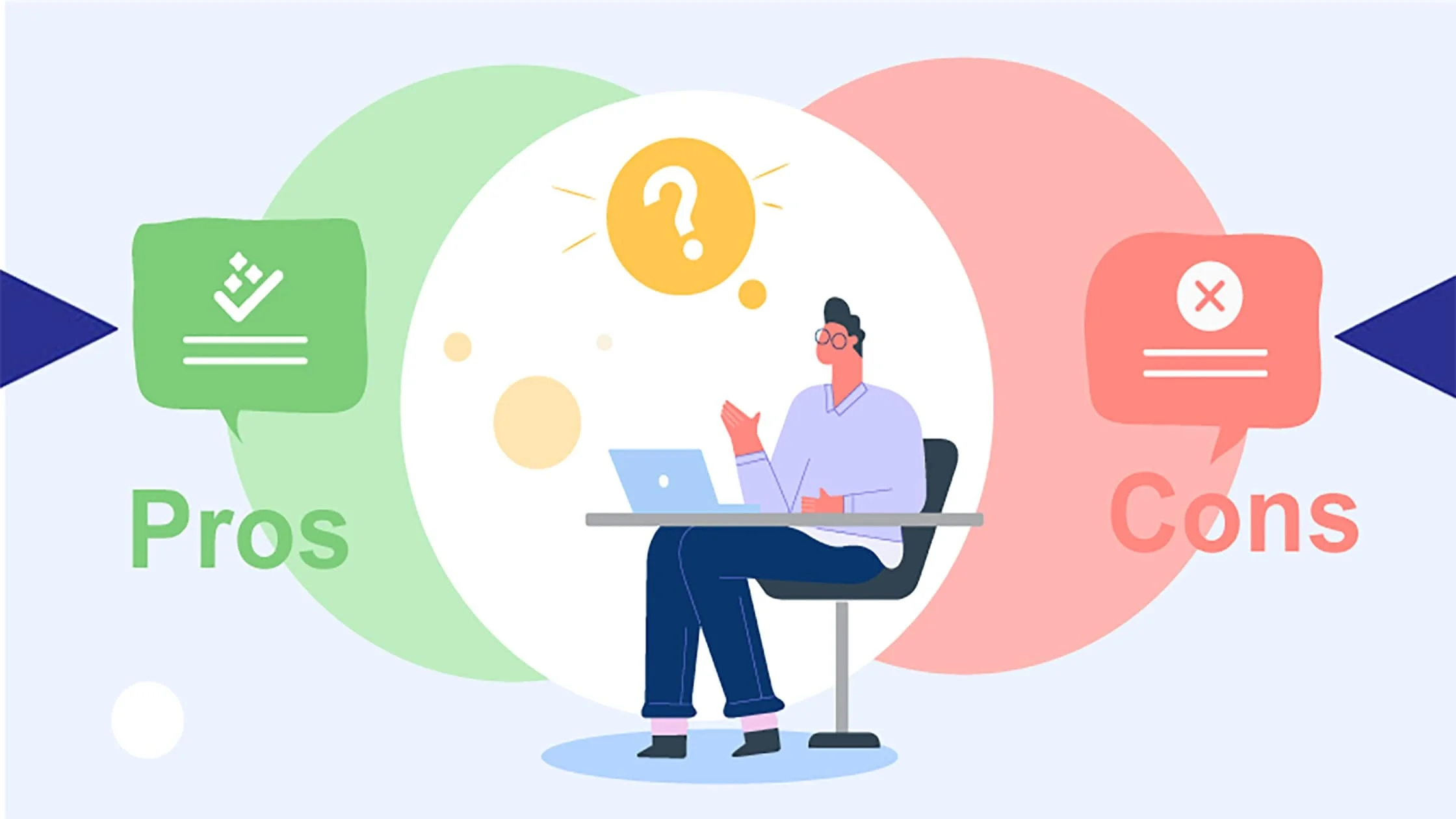
There are hundreds of image formats are there, and each format comes with its own identity and characteristics. Such as PNG is the best for web graphics and TIFF is best for photo printing. HEIC has also its own characteristics, and it has a few pros and cons.
What are the Advantages of HEIC
The HEIC file is the best image for Apple/IOS users, who want to keep their images securely stored. Here are the 7 most noticeable benefits of using the HEIC image over JPG or other formats.
- Compression: The HEIC image format is advantageous because of its advanced compression.
- Quality: This format can maintain high-quality photos and provide lossless image compression.
- 16-bit Color Support: The wide range of colors will give you a perfection on your images.
- Memory Space Saver: The HEIC format doesn't consume too much space. It is usually a smaller file than other formats.
- Smart Information: This file has detailed information about the picture. Such as time, date, GPS location, camera exposure, etc.
- Web Supported: Lower file size and transparent images are perfect for logos, banners, and web design.
- Safe Editing: HEIC keeps your image quality safe after being edited, even if it is multiple times. You can also upload your photos to the cloud storage within a short time.
What are the Disadvantages of HEIC
After gathering knowledge about what is HEIC file, we must learn about the pros and cons. You have the list of benefits above. Not let's talk about the 5 noticeable drawbacks of the HEIC file format.
- Limited Compatibility: The HEIC is mostly used on Apple devices, and it is not compatible with non-apple devices.
- Browser Limitation: Currently, the file format is not supported by the most popular browser, Google Chrome.
- Social Media Not Supported: Forbes reported in 2023, there are 4.9 billion people who use Social Media globally. Every user wants to share their pictures on social media easily. Most popular social media like Facebook and Instagram don't support the HEIC file.
- Not for Printing: This is not perfect for printing your images. Because the printer, computer, or software doesn't always support HEIC files.
However, we can understand that the HEIC file is a secure and trusted place to store your photos. But you can't share on social media or other places. So, if you need to keep your memory safe and secure, especially private photos, then the HEIC file is the best.
What is HEIC File Extension
The .heic file extension is the identity of the HEIC file. That means this is a sequence of images or short videos encoded in this file. The older version of the .heic is .heif. The HEIC file extension was started in 2017 by grabbing the hand of iOS 11 or later, and macOS High Sierra, or later. However, the idea of the HEIF file was born in 2013, and it came true in 2015.
3 Ways of How to Open HEIC file on Windows
Opening the HEIC file might be challenging for Windows operating systems. Because, the file format is compatible with the Apple ecosystem, not for Microsoft. However, Microsoft is trying to provide easy access to their customers. If you are a Windows 10 user like me, you will have in-build access to the HEIC file.
How to Open HEIC File on Windows 10 or 11
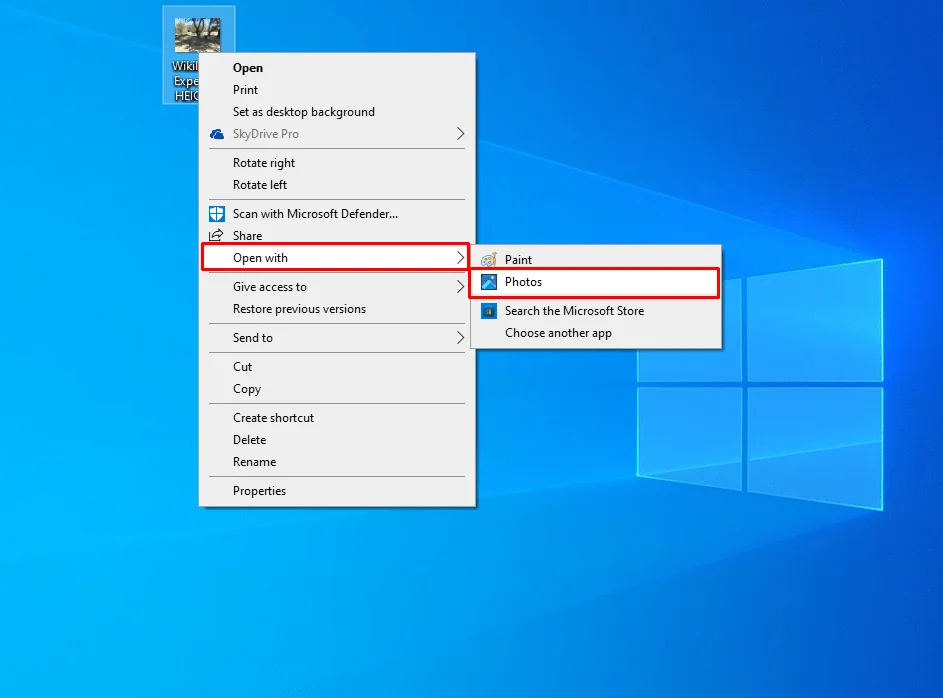
I use Windows 10 for my professional and personal work, and I am very comfortable with the OS. When I had captured a .heic file and tried to open it on Windows 10, It was opened at once. But your .heic file might not open on Windows 10, because of 2 common factors:
- Windows Issues: If you are using non-official Windows or the Windows is back-dated in 2018, then it can't open the HEIC files. You can check whether your Windows 10 is updated or not on your computer settings.
- Doesn't Have Extension: You need to download the “HEIF Image Extensions”, if you don't have it. This extension helps to open the .heic or .heif files on your Windows 10 computers.
Now you go to “This PC, then the HEIC file location” and click the right button of the mouse. Then you can see 'Open with>Photos', Hope it will be opened and you can view the file.
Upload on Cloud Storage and Open
When you can’t the HEIC file on your Windows, simply upload it on Google Drive, Dropbox, or any other cloud storage. You can also use the Telegram private channel, it might help you to open the file. Once you have uploaded it, now you can open the file from the web browser.
Using Third-Party Software
Evelyn has gone with her friends for an outdoor camping tour at Everglades National Park in Florida. She has captured a lot of pictures from her friend's iPhone. But when she shared it on her Windows laptop, it did not open. Because of the HEIC format file, anyway, Evelyn didn't know what is HEIC file was.
You might also face a situation like Evelyn, right? But you are already aware of the HEIC file. So first you will try the previous 2 methods, then if you cannot open it, try third-party tools. Here are 3 third-party tools that can help you to open HEIC files on your Windows operating system.
Besides these 3 methods, you can also open the HEIC file by converting it into JPEG or other image formats.
Easy Ways to Convert HEIC to JPEG Quickly
There are a few ways you can convert HEIC to JPEG very quickly. Some of them are online converters, software, or default Windows OS settings. Without wasting time, let's try to convert the HEIC into a JPEG file within a few seconds.
Convert HEIC to JPEG on Windows 10 or 11
Step 1: Open the HEIC file with the help of the Open With>“Photos” setting on Windows 10 or 11.
Step 2: Press (Ctrl+C) or click on the Ellipsis (3 dots) icon at the top of the right side, and click on the “Save As”.
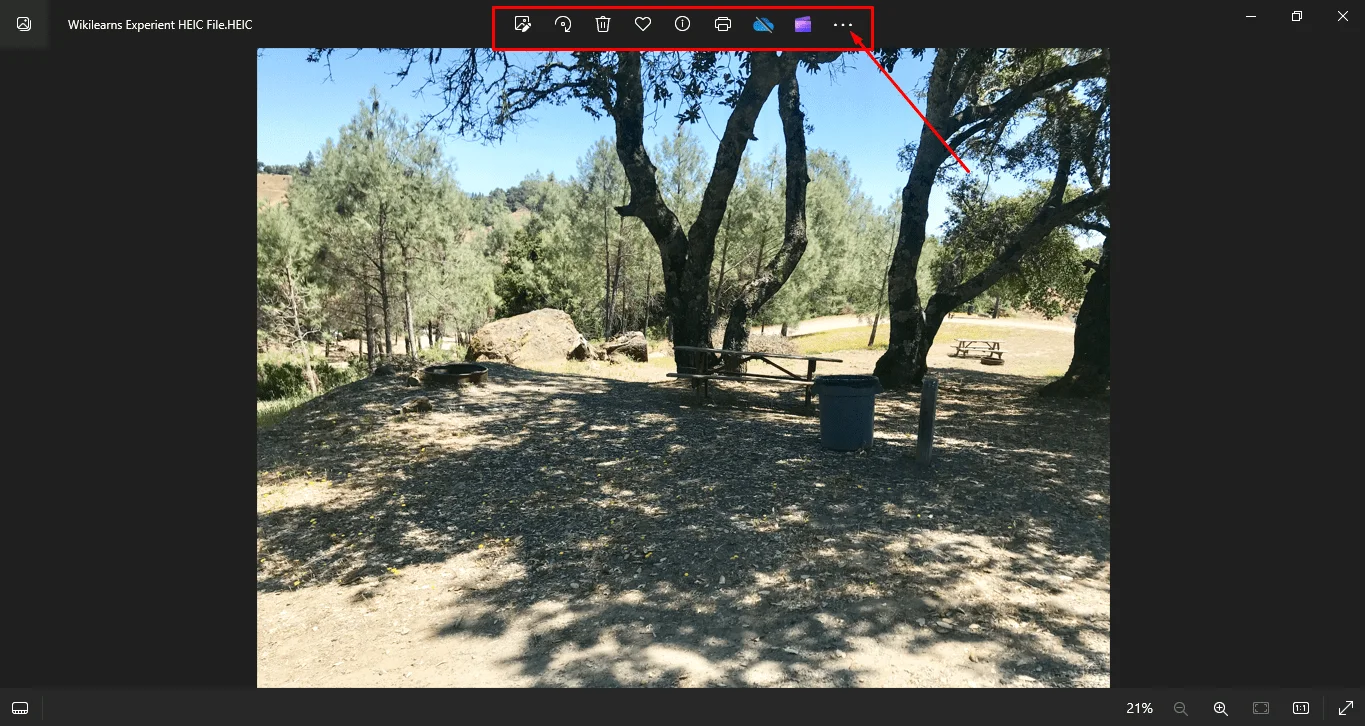
Step 3: Change the “Save As Type” to JPEG or any other format that you want, then save the file.
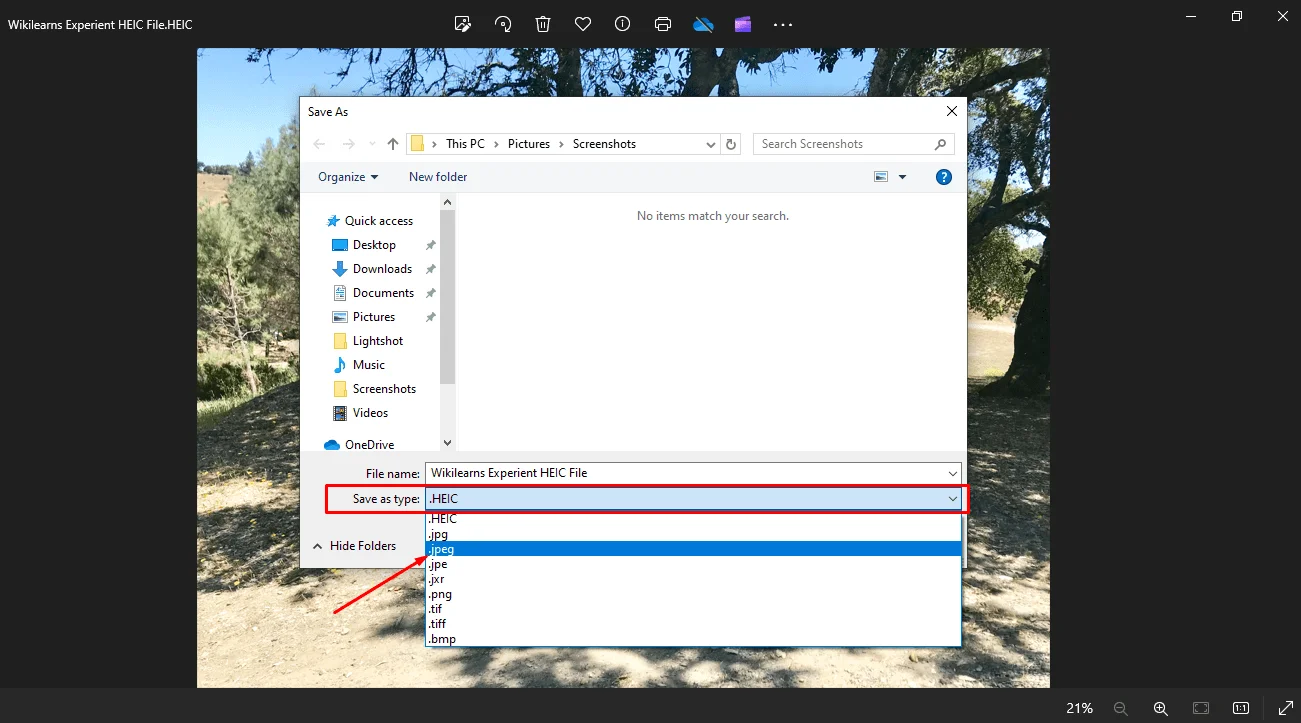
By following these easy 3 steps, you can change the format HEIC to JPEG within 30 seconds on Windows 10 or 11. Still, you can't convert the format, then check the next methods.
Convert HEIC to jpeg Using an Online Converter
HEIC to jpg, cloud converts, or convertio. co is the popular online converter to transfer your HEIC to a jpeg file. If you search on Google, you will find a lot of tools to convert them. The most interesting part is that, even if you don't know what is HEIC file, you can convert them very easily.
Step 1: Visit any site, we have given above. For example, we are using Convertio.
Step 2: Click on “Choose File” and select the picture from the computer, to ensure that it will be converted to JPEG.
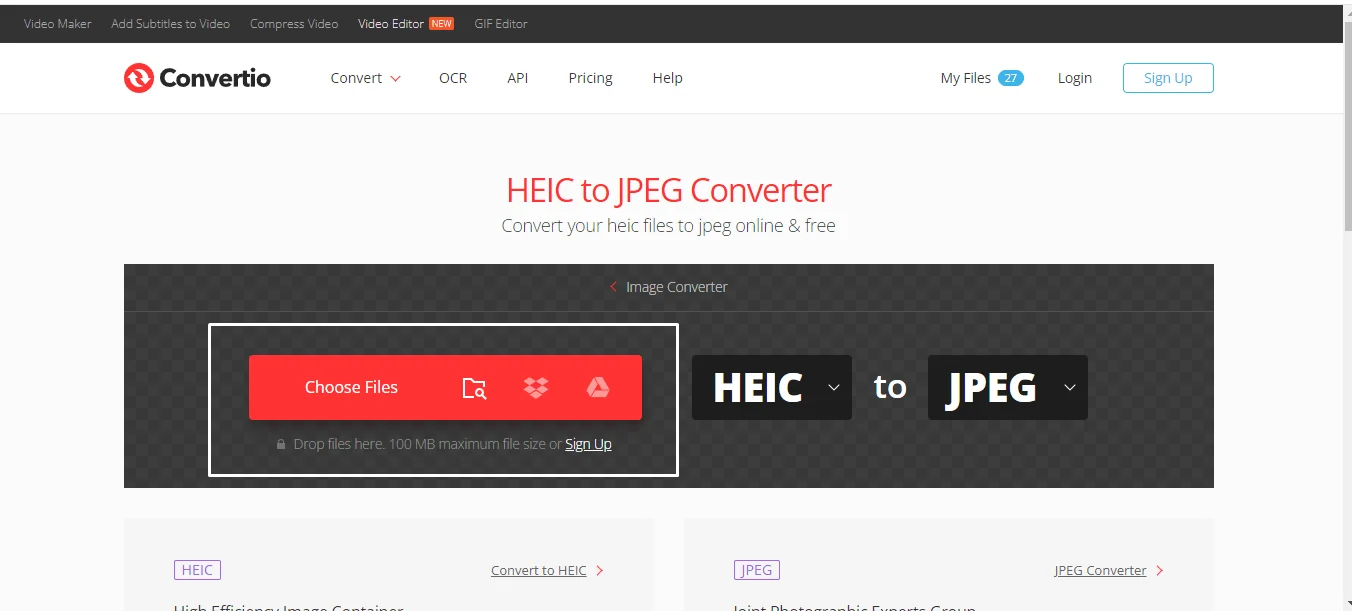
Step 3: Now click on the “Convert” button, it will take a few seconds for the processing.
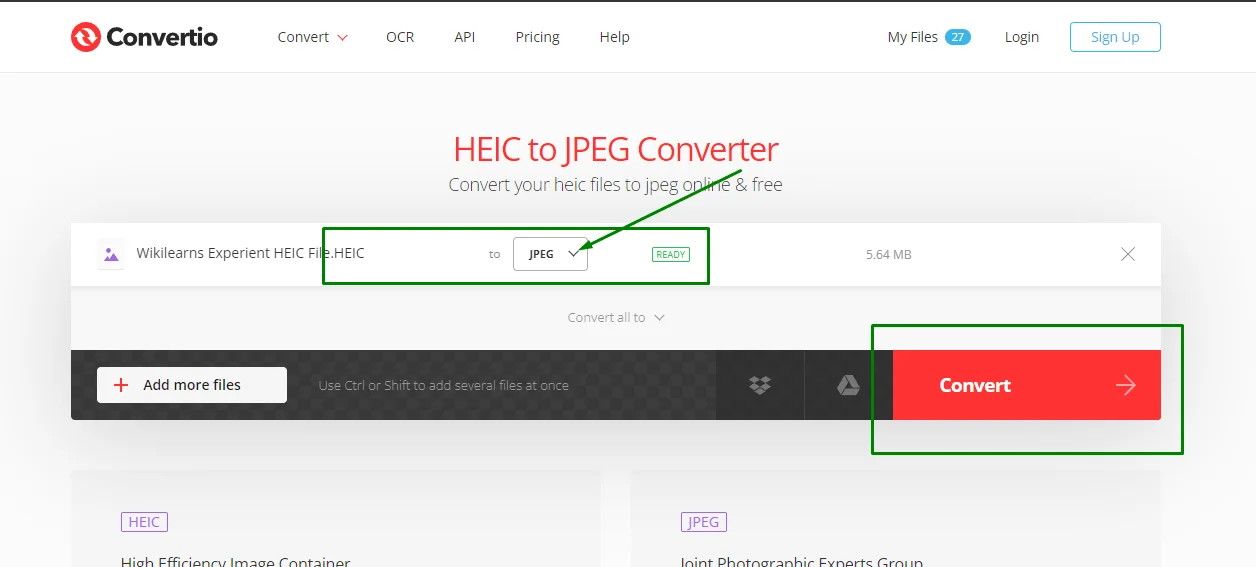
Step 4: Once you have finished these processes, you will have the download button. Click on the “Download” button and get the JPEG version of the HEIC file.
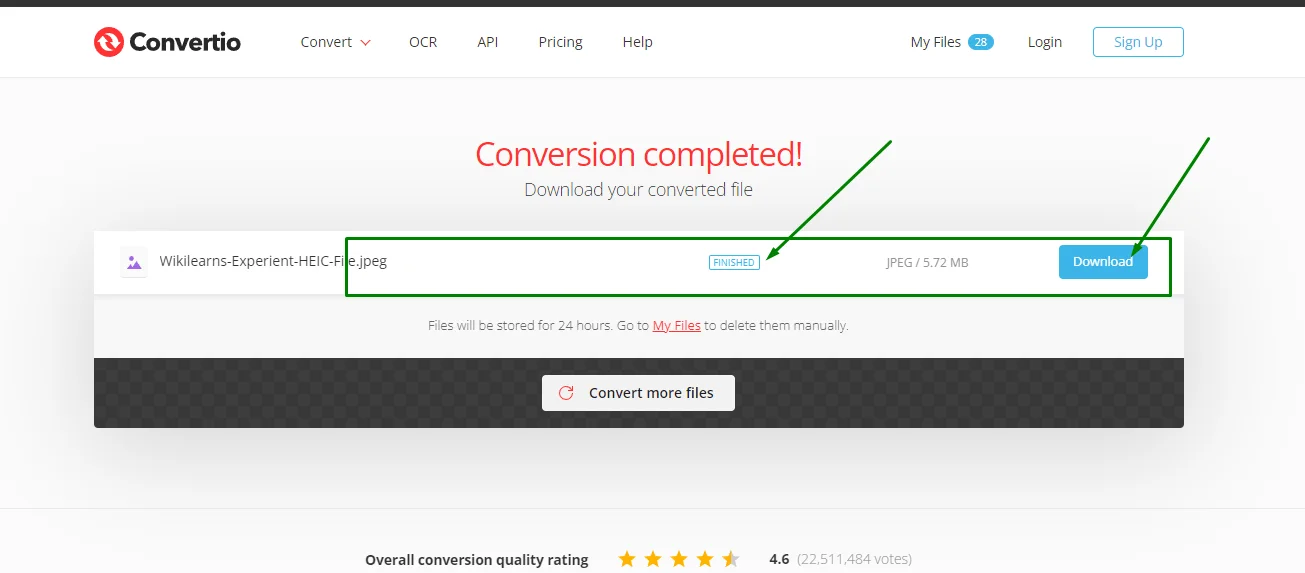
Bottom Line
Each image format has its own uses, the HEIC is not too old such as PNG or JPEG. But after launching in 2017 this image format has become popular because of its lossless compression. Apple users love to capture in HEIC format to save their storage space.
Also, it is a very secure file format, so you might not fall into any trap. But the heic file might not be perfect for social media enthusiasts. Because social media doesn't support this file still now. This is the main lack of the heic that it is not compatible with all devices and media.
However, we have answered the question of what is HEIC file at the beginning. Then you have a list of the benefits and drawbacks of using a heic file. Additionally, we have shown 3 methods of opening the file. If you can't open it, then Wikilerans suggests converting it into JPEG or other formats.
Check Our Latest Articles
Frequently Asked Questions
Can I Change HEIC to JPG on PC?
Yes, you can change the HEIC file to JPG or any other format on your PC. First, open the HEIC file by the Photos (Default) software, then click on the (...) 3 dots menu on the right side, top corner. Now “Save As”,>select file type “.jpg” and save it. Also, you can use an online converter or dedicated software to change the image format from HEIC to jpg on a PC.
Is HEIC Better Than JPEG?
HEIC saves 50% of space without losing the file quality, that's it might be better than JPEG. But HEIC file is not compatible with all devices and social media. On the other hand, JPEG is compatible with all devices and sharing on the internet. But it consumes more space than HEIC. However, HEIC can be better than JPEG for Apple users to store their images, not better for all uses.
Do You Lose Quality When Converting from HEIF to JPG?
Yes, you might lose quality when converting HEIF to JPG because the JPG format uses lossy compression while converting from any other format. You don't want to lose the image quality to convert your HEIC file, but HEIC is not compatible with all devices. So you can convert the HEIF to a PNG or TIFF file to get a high-quality image.