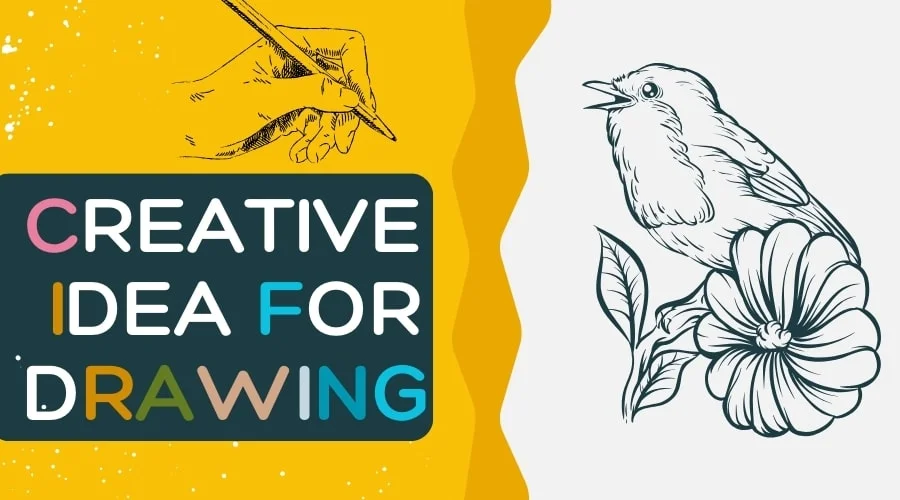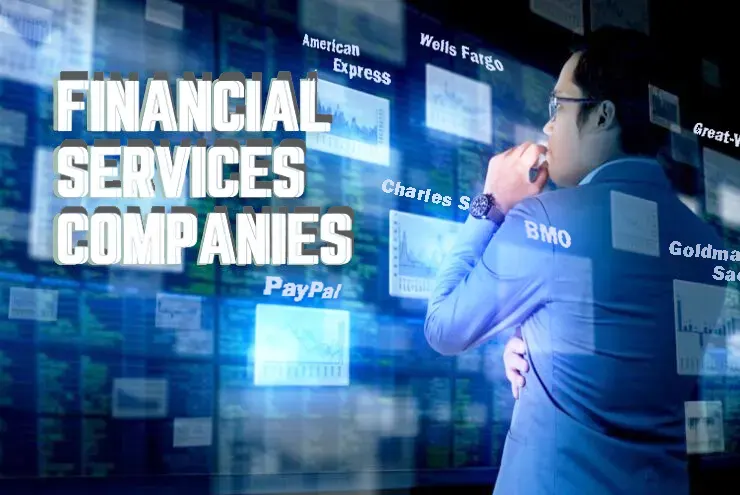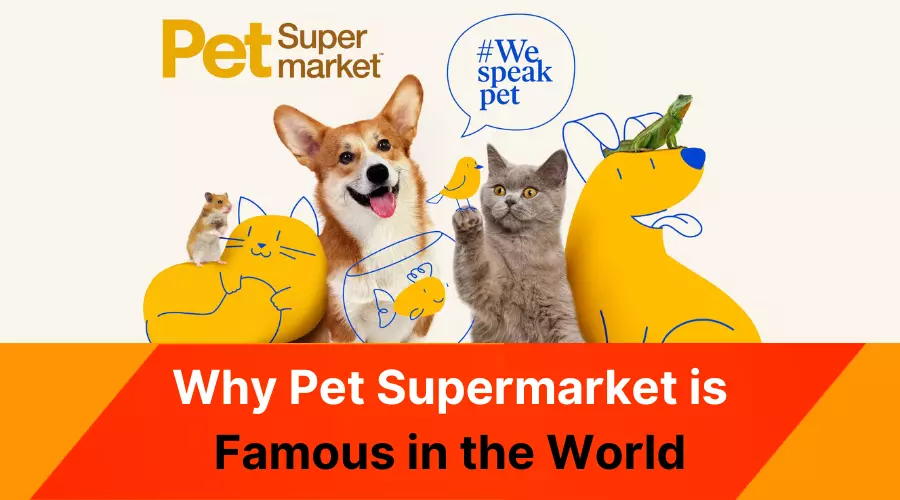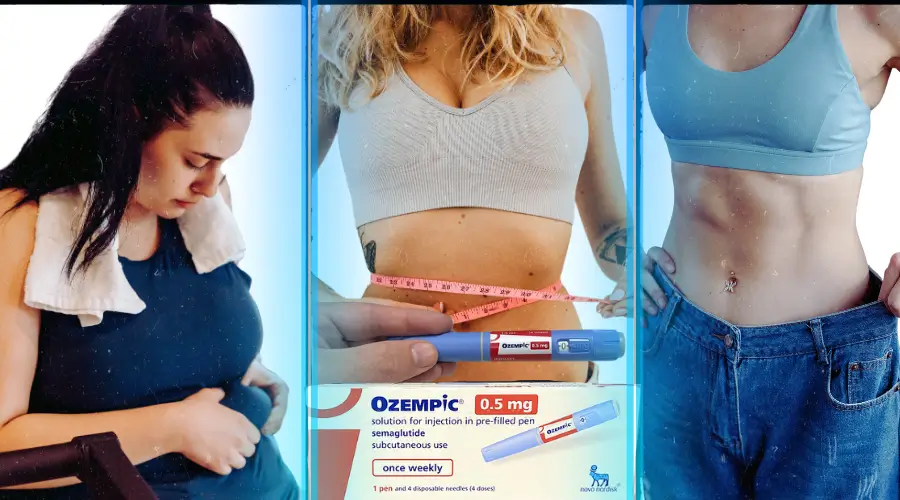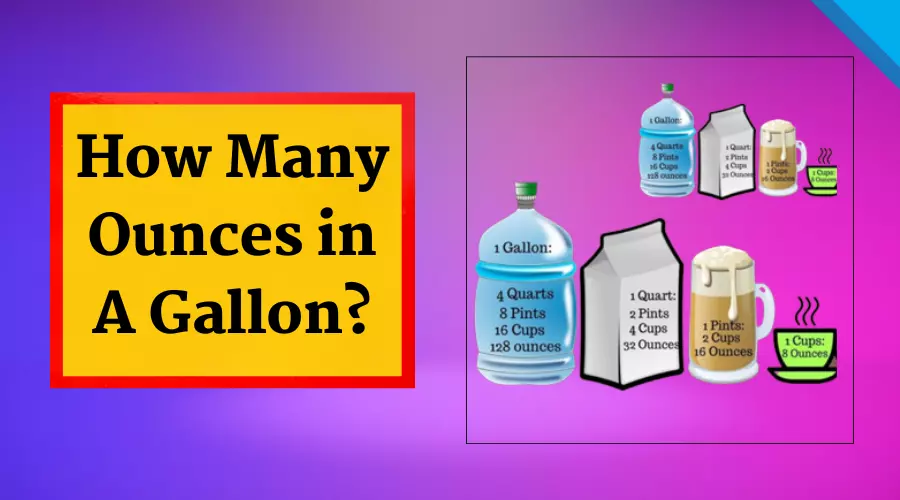10 Best Techniques to Help You Start Learning Photoshop
Nowadays one of the most popular photo editing software. Photoshop is the most widely used and advanced Photo editing software in the world. Photoshop is used for basic photo editing to high-end photo editing. Most photo editor experts use 'Adobe Photoshop software for their professional photo editing.
Usage of Photoshop Software
Besides the high-end photo editing, you can also create your designs, pieces of art, and templates. Most UX and UI designers use Photoshop software for their UI designers. You can also define the different layers of HTML templates in Photoshop. For purposes of using 'Adobe Photoshop' people are interested in learning Photoshop techniques.
The Photoshop software has been designed for both basic and advanced editing. This software is incorporated with a vast number of tools. Which makes a beginner confused. That’s why you need a proper technique for learning Photoshop.
Is It Hard to Learn Photoshop?
Most newbies who want to learn photo editing on Photoshop get confused about how to use the tools of this software as most of them are automated. One unwanted click or a press of a key on the keyboard will give a different result from your expectation. So the newbies should start their learning under one expert's observation.
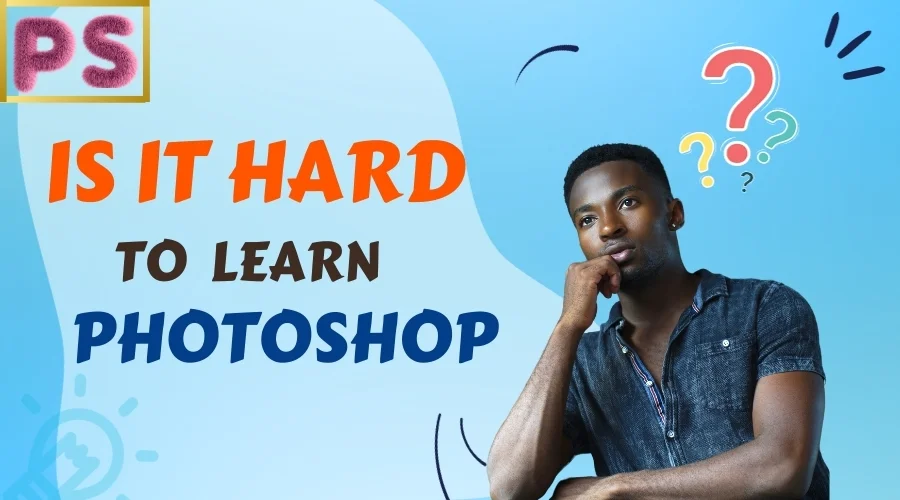
With guidelines for learning Photoshop techniques, you will be in the middle of the ocean. eventually, it becomes dull, and most beginners fail to reach their goals.
Learning Photoshop is not rocket science. This is a software we just need to learn the use of its tools. If you have a grip on the tools and know which tool is for what. You are just a few steps away from being an expert like practicing more and more. But first, you have to concentrate on learning Photoshop basics and the uses of tools.
Here we are discussing the top important techniques to learn Photoshop efficiently. So let's start our Photoshop learning journey. It is going to be lots of fun!.
Ten Practical Ways To Start Learning Photoshop Technique
The best way to start learning Photoshop techniques is to learn Photoshop under the observation of a Photoshop expert. Or if you don’t have any idea what is photoshop and you are afraid of the unknown words of the expert. Our best ten learning Photoshop techniques are for you.
To become a Photoshop photo editor you need to know basics of the Photoshop. You need to know about Contrast, Brightness, Color grading, alignment, framing, and layers. And how do these tools create an eye-soothing photo? You need to bring out your creative mind to create artistic images. And all this will be possible after learning Photoshop fundamentals.
You may ask why I lengthen this tutorial, as I can directly jump over the techniques. Well, learning Photoshop requires so much patience. Suppose you don't have that; you should not try this out. So, read through this article to get the full story.
01. Learn About The Photoshop Workspace
First, you have to introduce yourself to the Photoshop workspace. This will create your basic Photoshop. Here, you will learn about the tools and commands to perform the required adjustments on the image. Adobe will help you understand the workspace of Photoshop.
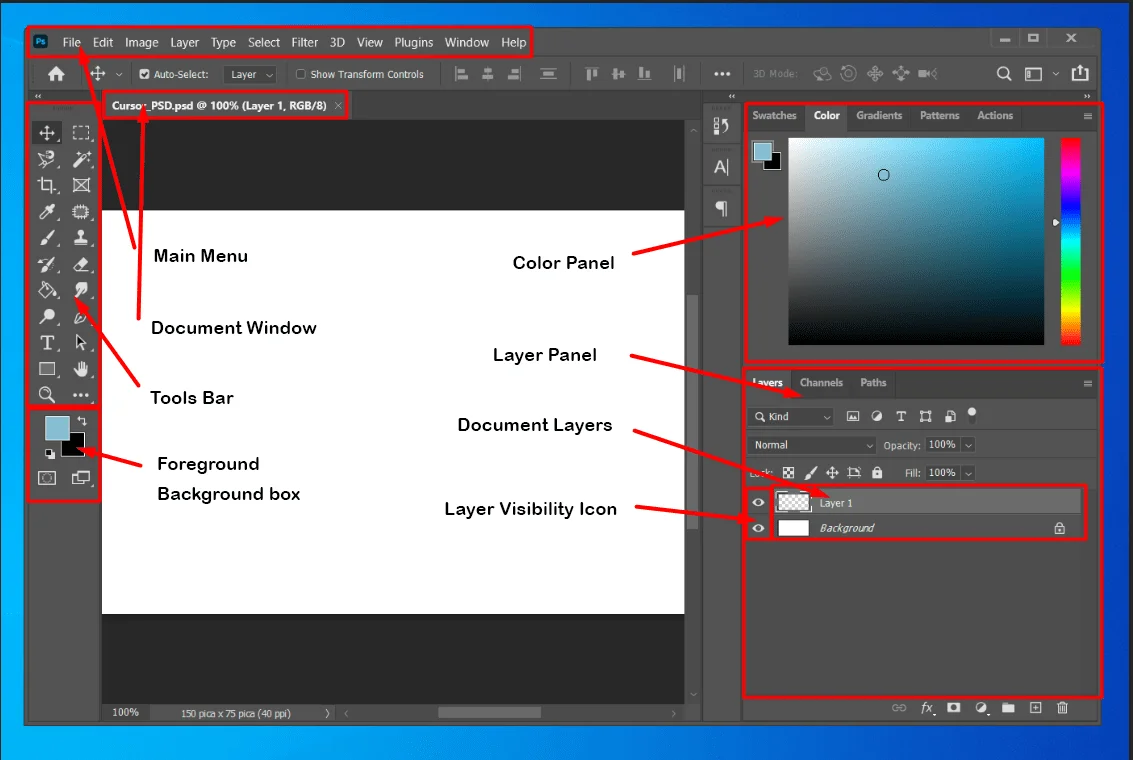
You may learn how to use the workspace from the Get Started with Photoshop lessons. Open the given sample picture, then follow the directions in the video. Moreover, learn how to utilize personalized Photoshop workspaces for a quicker workflow.
02. Learn From Photoshop Rich Tooltips
Move the mouse cursor over the tool. You can bookmark that page to get information about a particular tool when you need it.
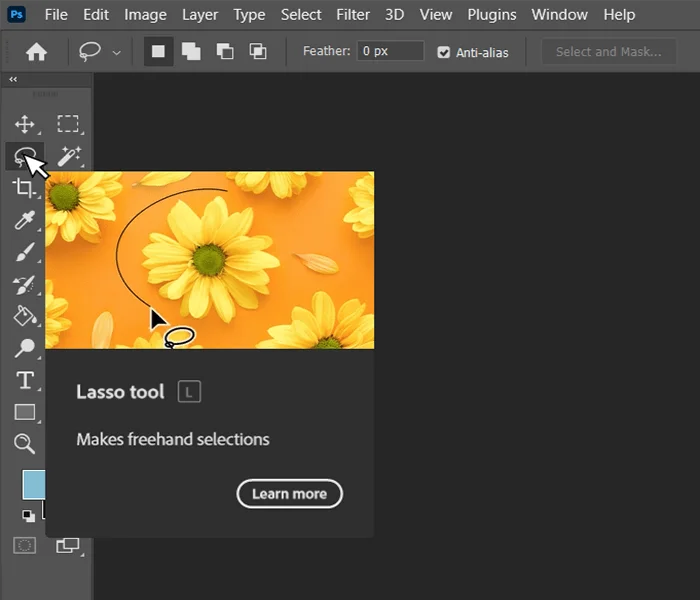
Plus, Photoshop has Rich Tooltips explaining each tool's operations in text and video form. This is a shortcut but an effective way to learn the usage of Photoshop easily.
03. Read The Photoshop User Guidelines
For interactive learning, go to Help > Hands-on Tutorials within the program. Your browser will open with the official Guidelines of the ‘Adobe Photoshop’ website. Read the guidelines very carefully and practice. The ‘Adobe Photoshop’ explains every tool and their work in detail.
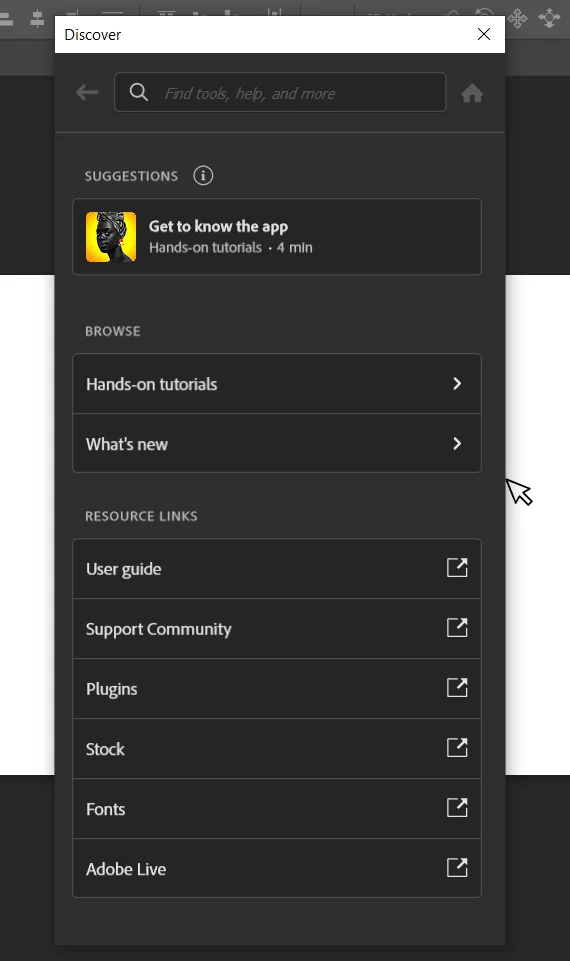
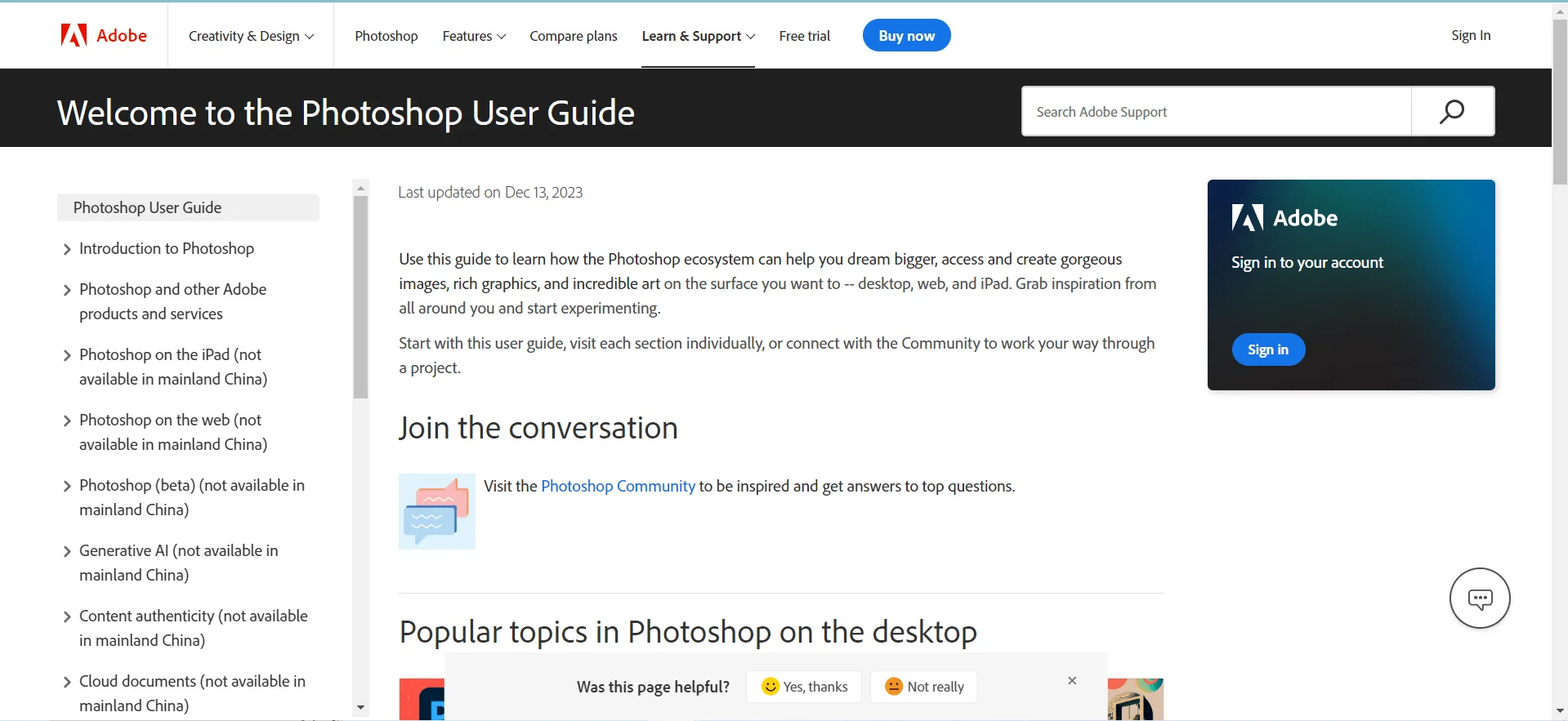
This Guideline will be helpful for beginner to learn the tool's names and their ability to work. You can search the Tools name you want to learn ‘Adobe Phosop’ website will provide their available guidelines and information.
04. Pick One Tool a Day
Photoshop has a vast number of tools. And you can only learn some of them at a time. If you want to push yourself to learn quicker you will probably mess up altogether. That's why Pick one tool at once and learn the use of that tool properly.
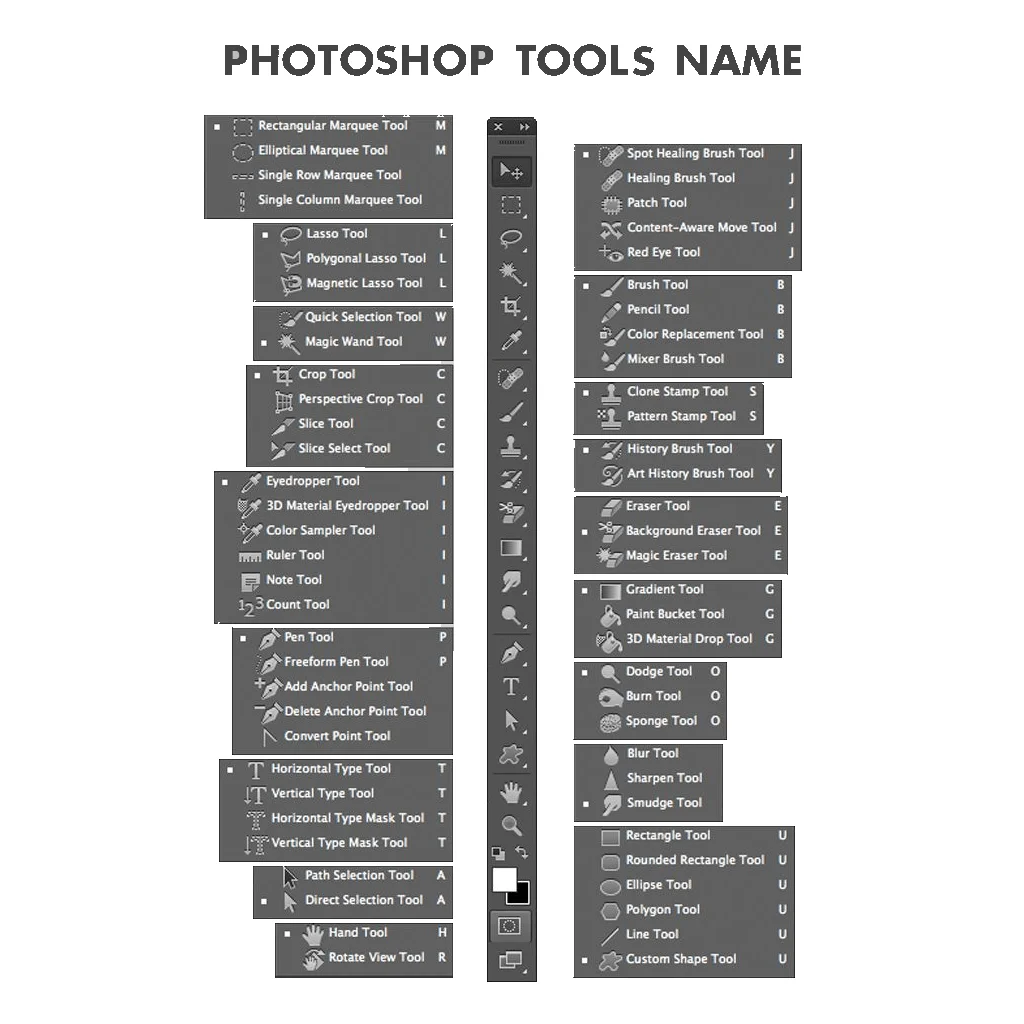
Photoshop is a very user-friendly photo editing software. Photoshop brings together their most used tools in one toolbar. So for a beginner, it is very important to practice properly and gain skill at using these tools. Practice the sample task that is shown in the Photoshop tools instructions.
05. Build Your Core Set
In most cases, you won’t have to break out every tool in your arsenal. This means you don’t have to learn every user of every tool. The best way to ensure success is to arm yourself with versatile skills beneficial in various situations. Whether you’re a designer, photographer, or illustrator, your core set should represent your tests.
Photoshop designs its tools for multi-purpose. The pen tool helps cut out a buddy from a picture, like when creating a vector artwork. You’ll also need some additional tools to get the job done. For example, the Pan and Move Tools may not look as exciting as the brushes, but they are essential for a more efficient process.
06. Get to Know the Layers Panel
Control-Shift-N creates a functional layer. It'll improve your design perspective by displaying you unlimited Photoshop results. I suggest understanding the Layers panel beyond its fundamental role of holding artwork in distinct layers.
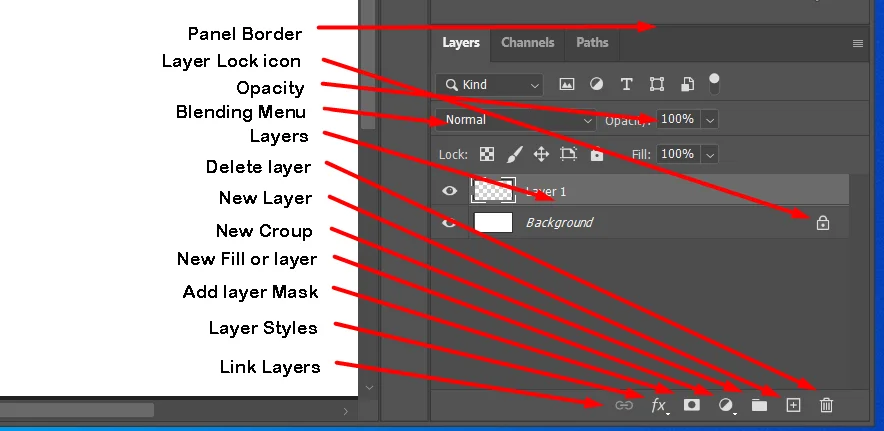
Moreover, the panel has several possibilities, such as fill, color, and opacity. These options give your layers fantastic effects. Text effects utilize Layer Styles commonly. Explore the board to construct intricate designs.
07. Save Time with Mask
Let’s Masks, Masks are essential for intelligent editing but complicated for newbies. You can create Two types of masks. Both layer and vector masks are non-destructive. This means you can return and re-edit the masks later without losing their hidden pixels.
- Layer Mask - Layer Masks are resolution-dependent bitmaps that are edited with the painting or selection tools.
- Vector Mask - Vector masks are resolution-independent and are created with a pen or shape tool.
Layer Mask can created very easily, convert the background to layer ‘right click’ on the background and select layer from the background option. Select the area to hide the selected area press ‘Alt’ and click on the new layer mask icon on the bottom of the layer panel.
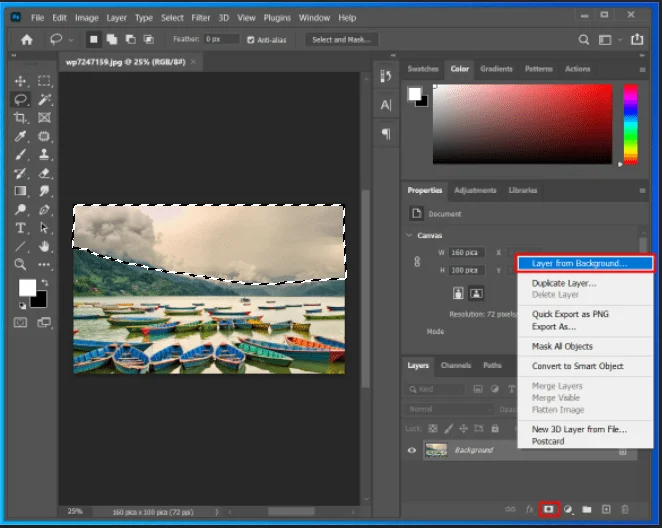
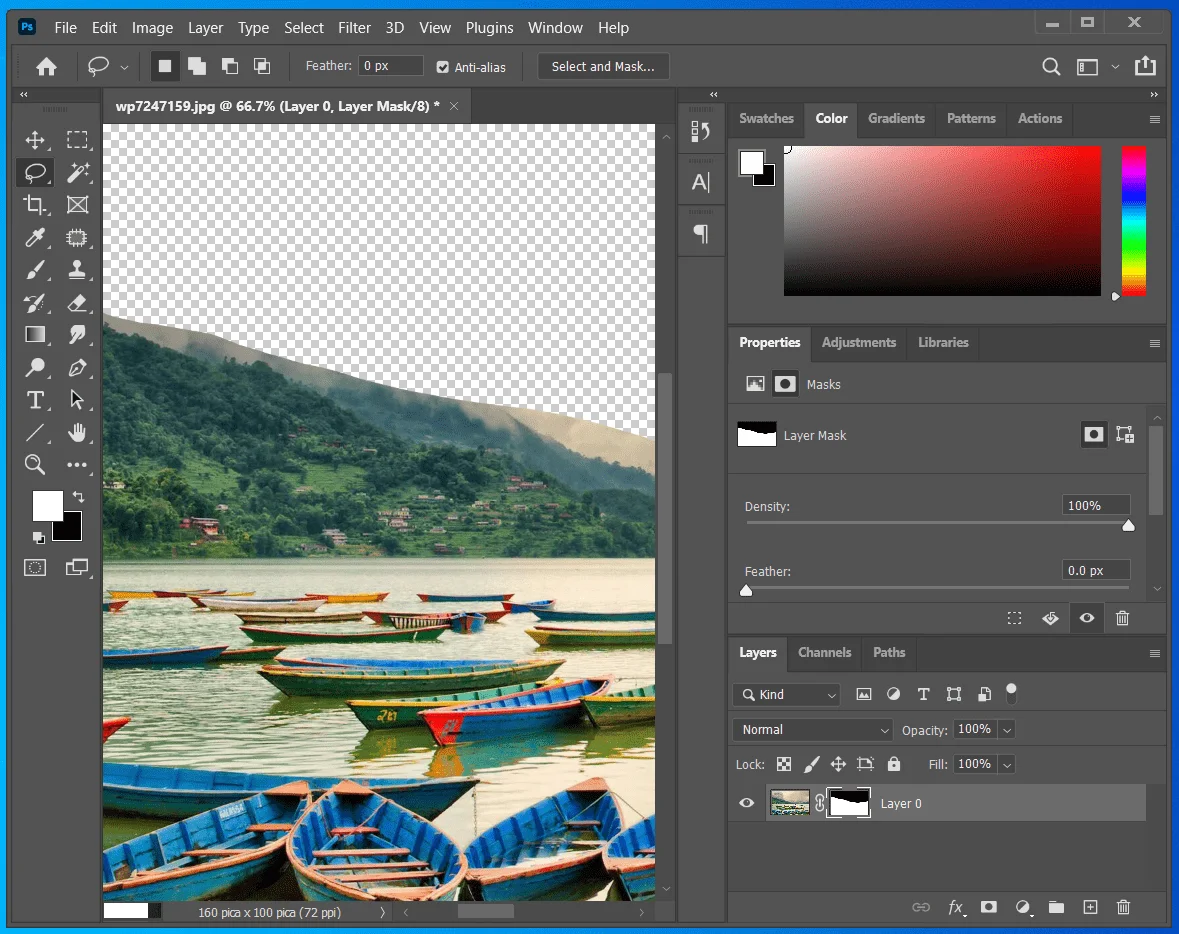
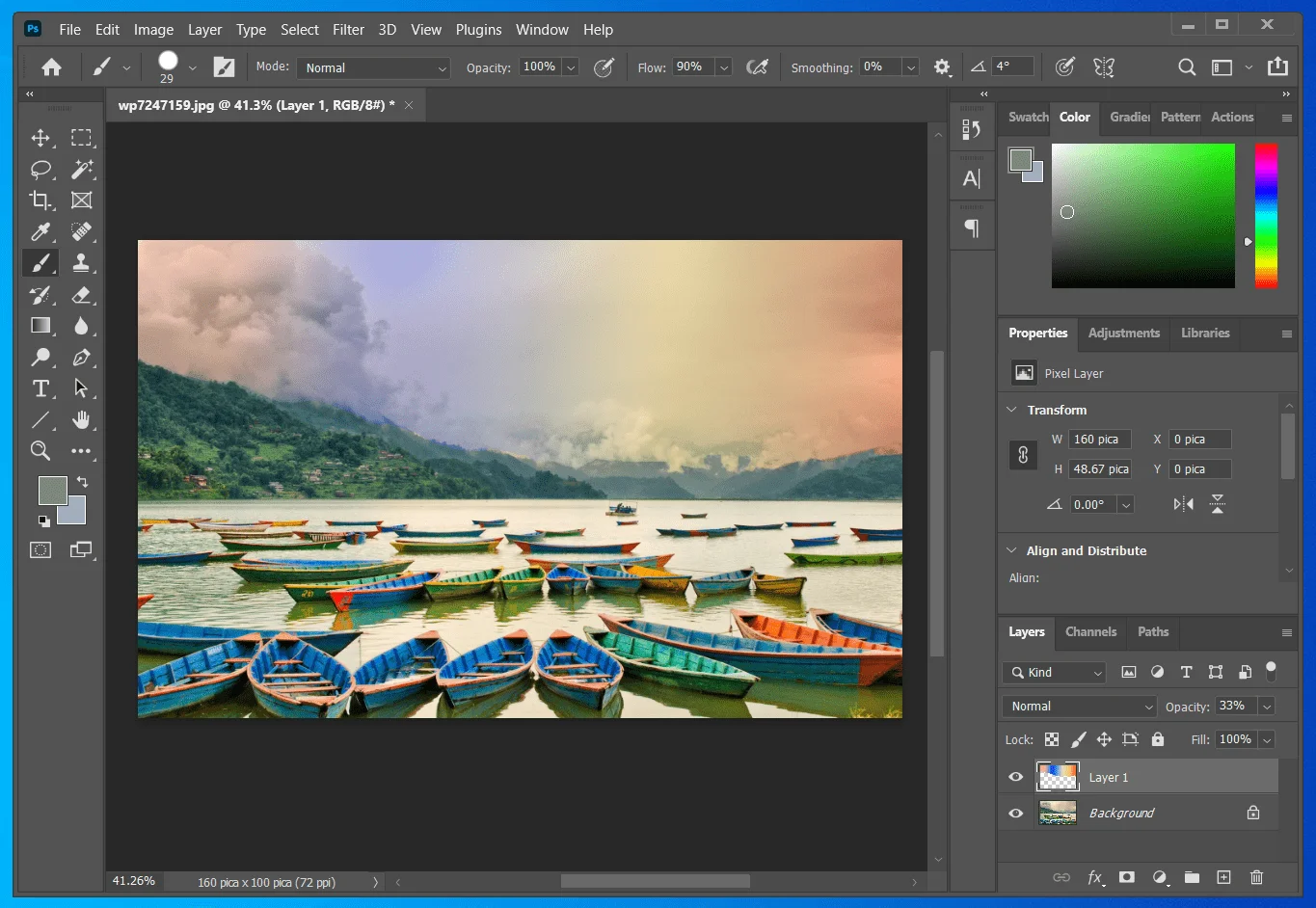
The Layer mask and Eraser Tool are different. Layer masks are Essential For non-destructive image editing. When to utilize this option is usually the problem. Beginners typically use the Eraser Tool instead of Masking. You can also apply the mask to cut out any particular image portion.
08. Know The Digital and Printing Guidelines
It's essential to understand printing requirements to make beautiful photos. If you paint, create, or edit using neon hues, you may be dissatisfied.
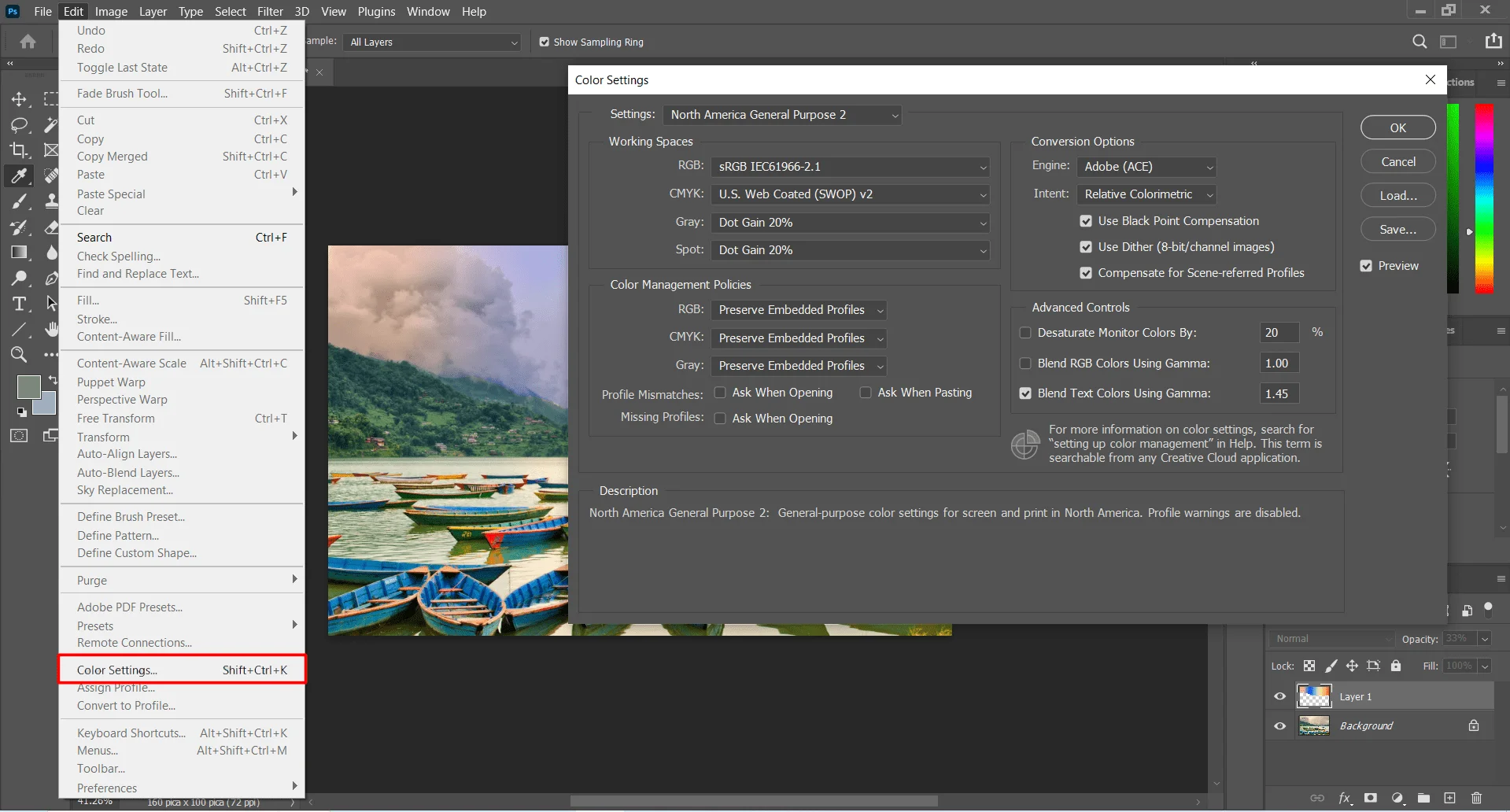
To understand print quality, save your work in many formats. Online aesthetics sometimes translate to something other than paper. One reason is how ink prints on paper. This step requires understanding the difference between RGB and CYMK color modes.
So, adapt to your design. Edit > Color Settings to modify a file's Color Mode. Get your creations printed professionally. Learn how to work with local printers effectively.
09. Get Introduced to The Presets
Real-world deadlines and creative obstacles are frustrating. Use Photoshop's presets to save time. Brushes, shapes, and patterns have presets. Create an abstract picture filter or brochure. Edit > Presets > Preset Manager displays them all.
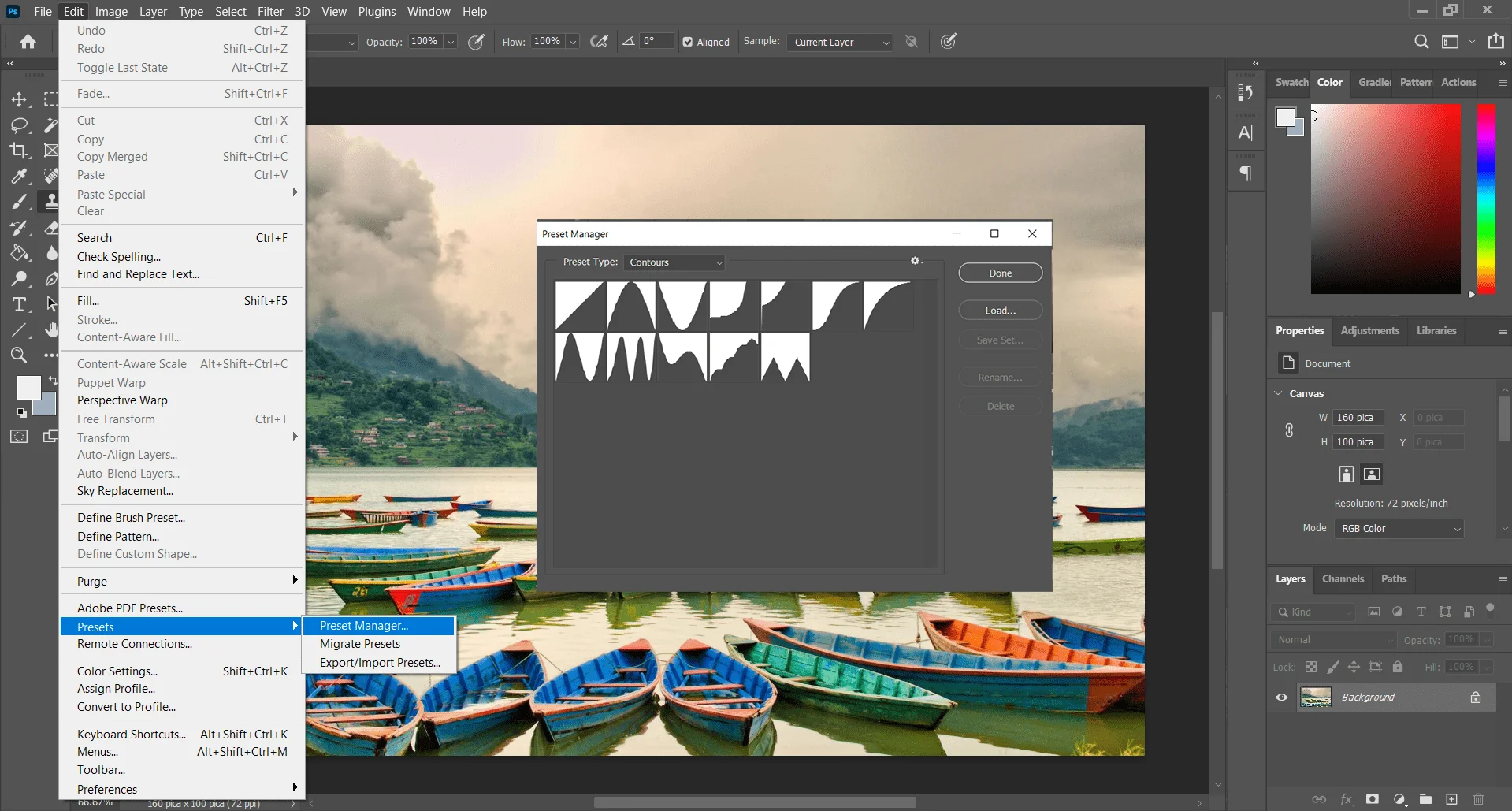
Each category displays a new list of presets, but you may access more in the top right drop-down.
Brushes are my favorite settings. Use the brushes you currently have. These settings have different textures and gradients. Presets provide excellent results. You only need to load them and go.
10. Try Out The Microjobs
Start with a basic plan for monetizing your Photoshop abilities. Fiverr and Design Crowd are micro job platforms you may use to make extra cash. You may not be ready for a competitive project. Use the easier ones to see whether you can face the challenge head-on.

Usually, homework is easy. Someone may urge you to delete photographs' backgrounds. Or fix a picture. Combine pictures. This "sink or swim" attitude to Photoshop comes with responsibilities. Beginner portfolios may not stand out. Start somewhere. You may also learn from others' listed talents.
Rounding Up || Learning Photoshop
Photoshop is inevitable in the photo editing industry. Every person nowadays should have basic skills in photo editing techniques. That's why learning Photoshop techniques has become an essential issue. You can learn Photoshop techniques by utilizing the above-mentioned methods.
Also, you can hire expert photo editors if you need to edit many photos. You can hire highly skilled photo editors from Bangladesh who offer high-quality images at a lower price.
Latest Articles-
- How To Do Content-Aware Fill Photoshop (5 Easy Ways)
- Rule of Thirds in Photography | A Complete Guide
FAQ
What does "Clipping" Mean in Photoshop?
Closed vectors called clipping paths may be used to isolate specific areas of a picture. The editors use Photoshop's "pen" tool to outline the region. People then focus on a particular facet of the subject and decide there.
What are the Basic Editing Techniques in Photoshop?
Photoshop offers a range of features to make an image flawless. However, you can perform photo cut-out, color correction, shadow adding, and high-end image manipulation.